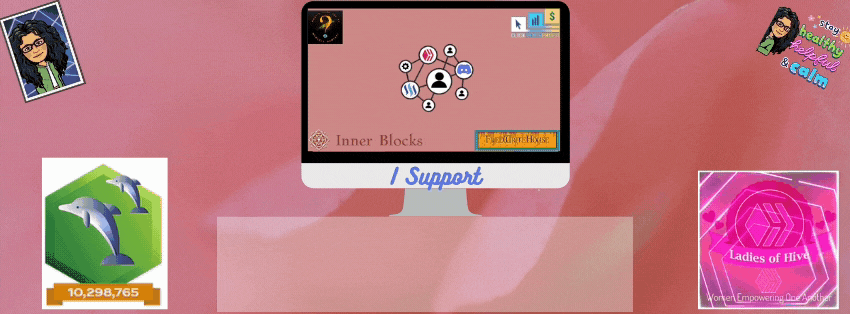My latest rendering created a beautiful design I didn't expect. It's the image of a soft fan. I can imagine that when you hold it to sway back and forth, the feathers bend gently. The colors are an awesome blend of blues, pink, and yellow. I thought about changing the color, but decided they would work perfectly.
I created this fractal with the help of the online digital art program Apophysis 2.09. You have to download the program first.
Remember, Apophysis 2.09 is an open source, windows application that you download and can be utilized for creating, editing, and rendering fractal flames. A fractal is an infinite mathematical shape that is represented by coordinates.
THE DRAWING CANVAS GRID
To begin, you start with a blank drawing grid. To accomplish this, OPEN the program; then Open the TRANSFORM EDITOR.
To better see your design, I recommend utilizing a standard black background.
The array of colors look amazing once they're finalized against the black backdrop. You can also see your grid lines better when adding or moving around your triangles.
The grid line contains an anchored WHITE-colored triangle. This triangle can't be manipulated. The reason is to allow you to locate your coordinates' distances from the original grid.
The grid also contains your first triangle colored RED to get you started. It sits on on top of the anchored triangle. This is your 1st triangle, and can be moved.
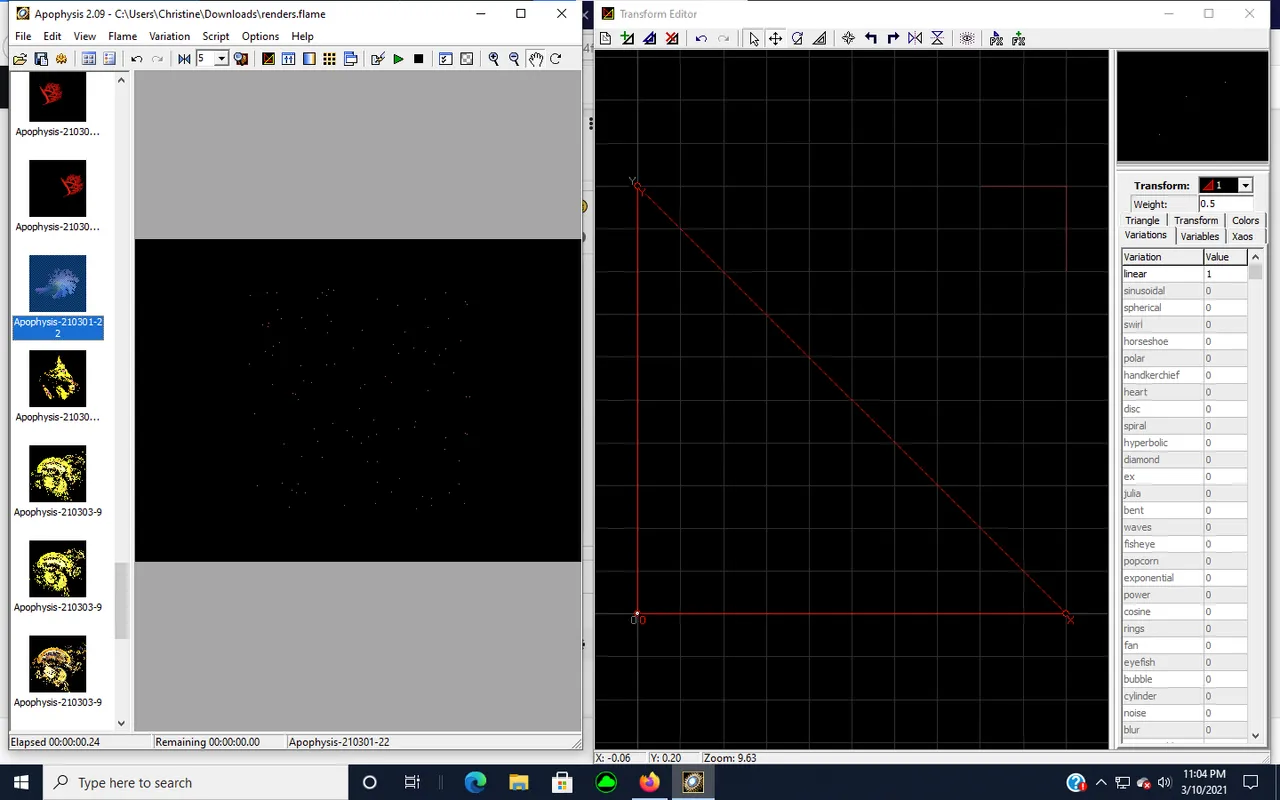
Let's start finding an image on the grid. Click on the circle near the X and Y coordinates of the RED triange. I moved the coordinates of the RED triangle to see what image the movements would produce.
You can also change the shape of the image by using the Variations drop down menu in the TRANSFORM EDITOR. Feature shapes, such as circles, bubbles, cylinders, blurs, and hearts are a few of the variations.
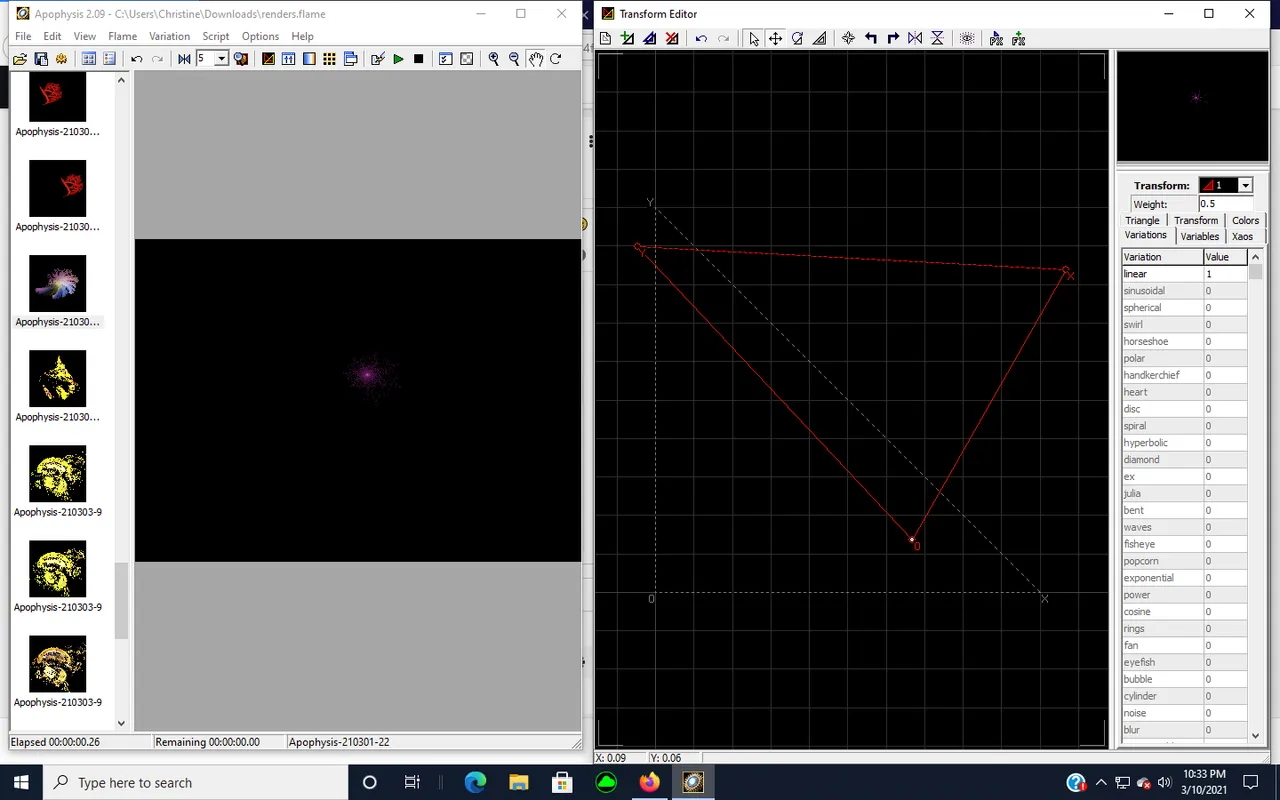

I added my first second triangle in YELLOW and moved the coordinates. You'll note later that each triangle has it's own color so that it can be distinguished from each other. The color coordinates with Triangle 1, Triangle 2, and so forth in the Transform box on the Transform Editor.
You can see in the view box on the left hand side how the image will look as you move either coordinate. The movement seemed to give my image form and shape. I like the direction my image is headed. Looks like it will be some type of star shaped figure.
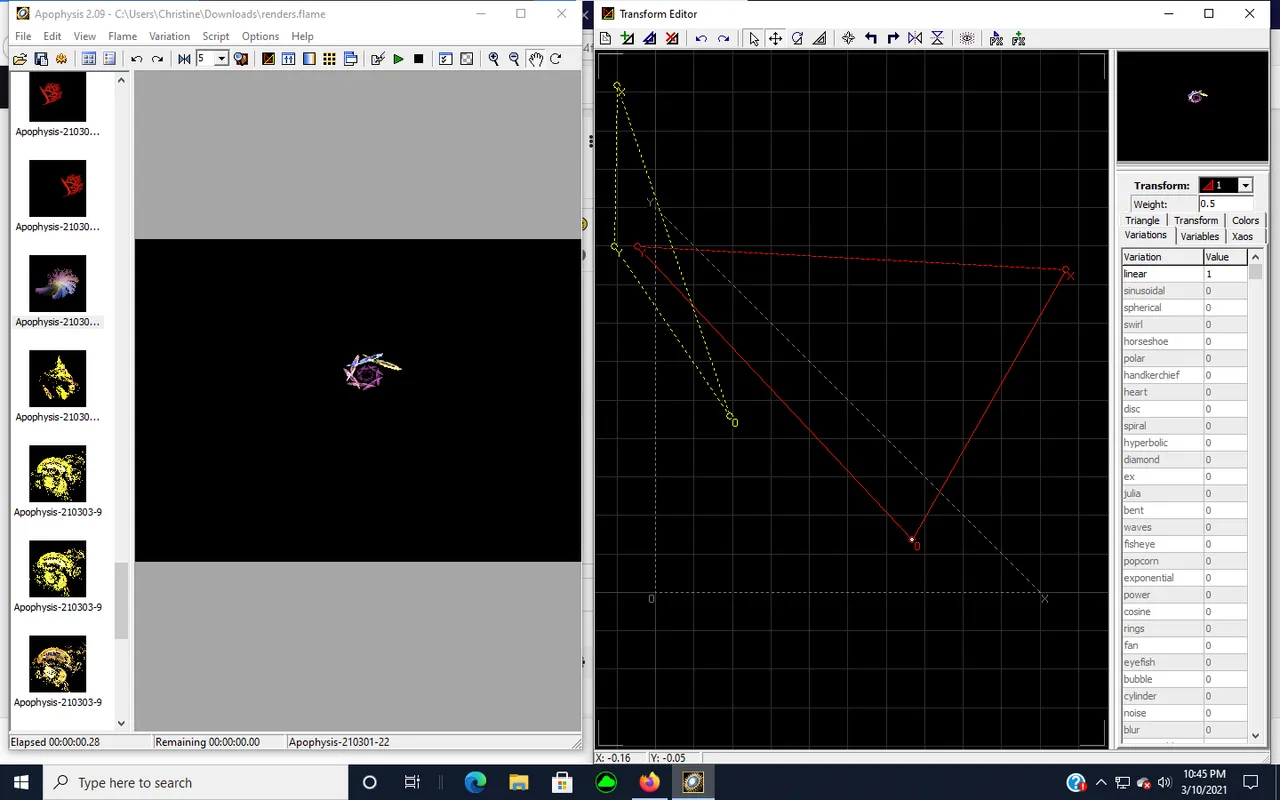

Next, I grabbed the X and Y coordinates and kept moving my YELLOW triangle. Below is the next image created.
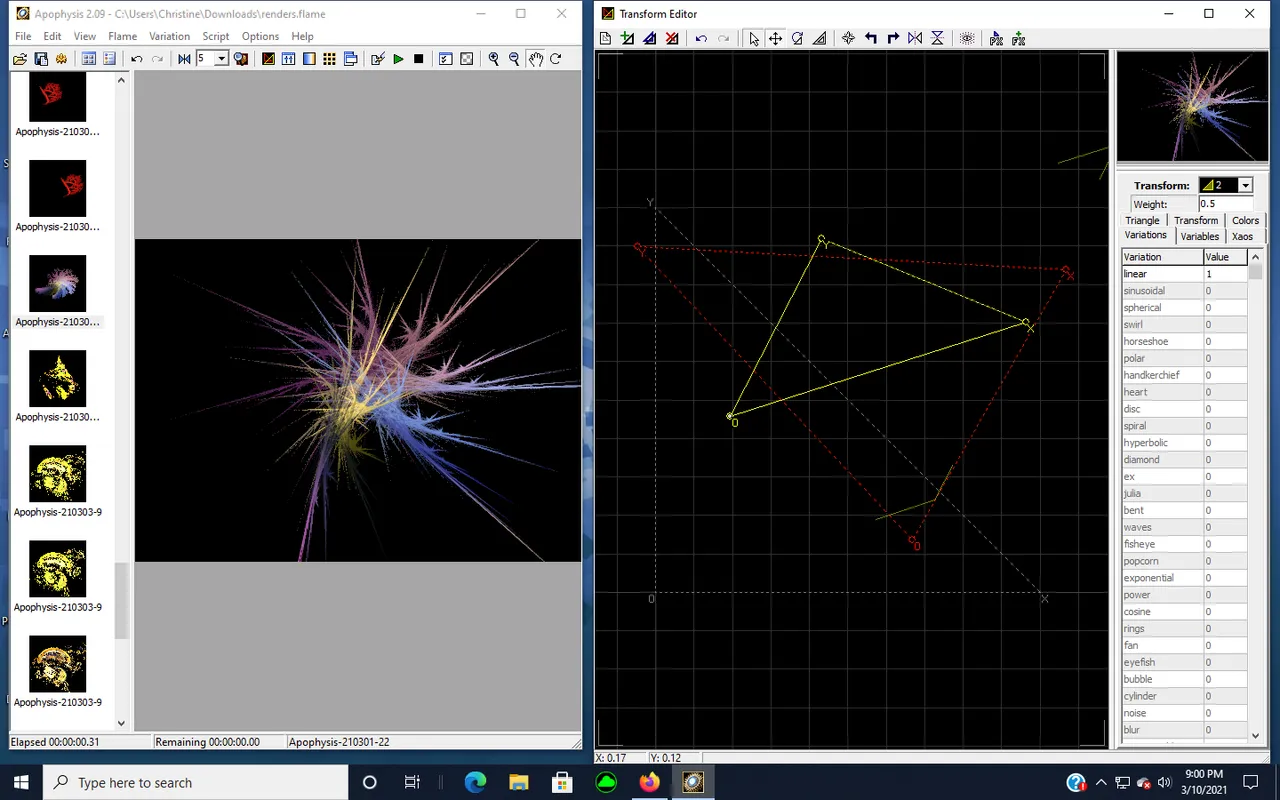

I wanted to add more depth and fullness, so I continued to move the YELLOW triangle's X coordinate to the right. You can maneuver in either direction. Features allow you to rotate your triangle and flip it.
Try each of the features at the top of the TRANSFORM EDITOR screen to see how it will affect your image. Don't worry, you can always click the familiar back arrow UNDO button.
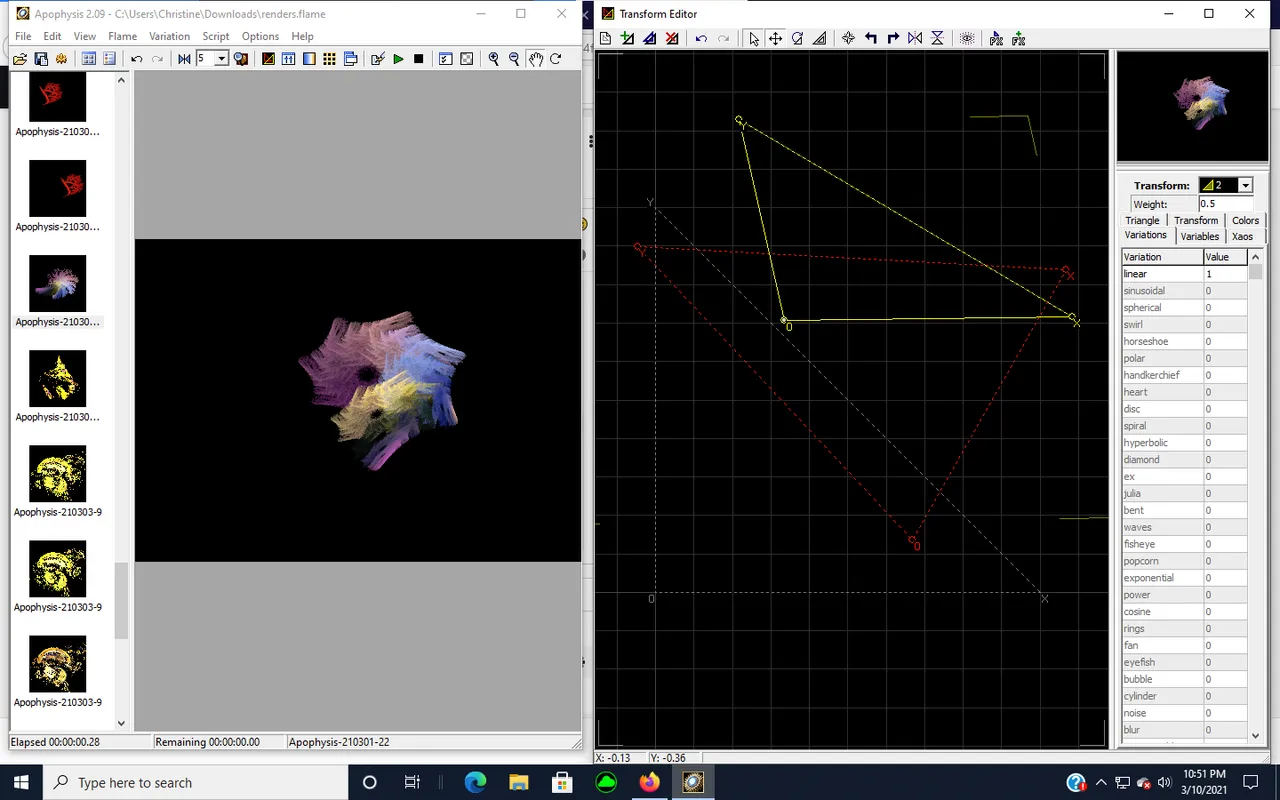
The image is lovely, but it didn't have any distinguishable shape.

I kept moving the coordinates until the image below appeared that's beautiful, full of color and looks like a soft feathered fan.
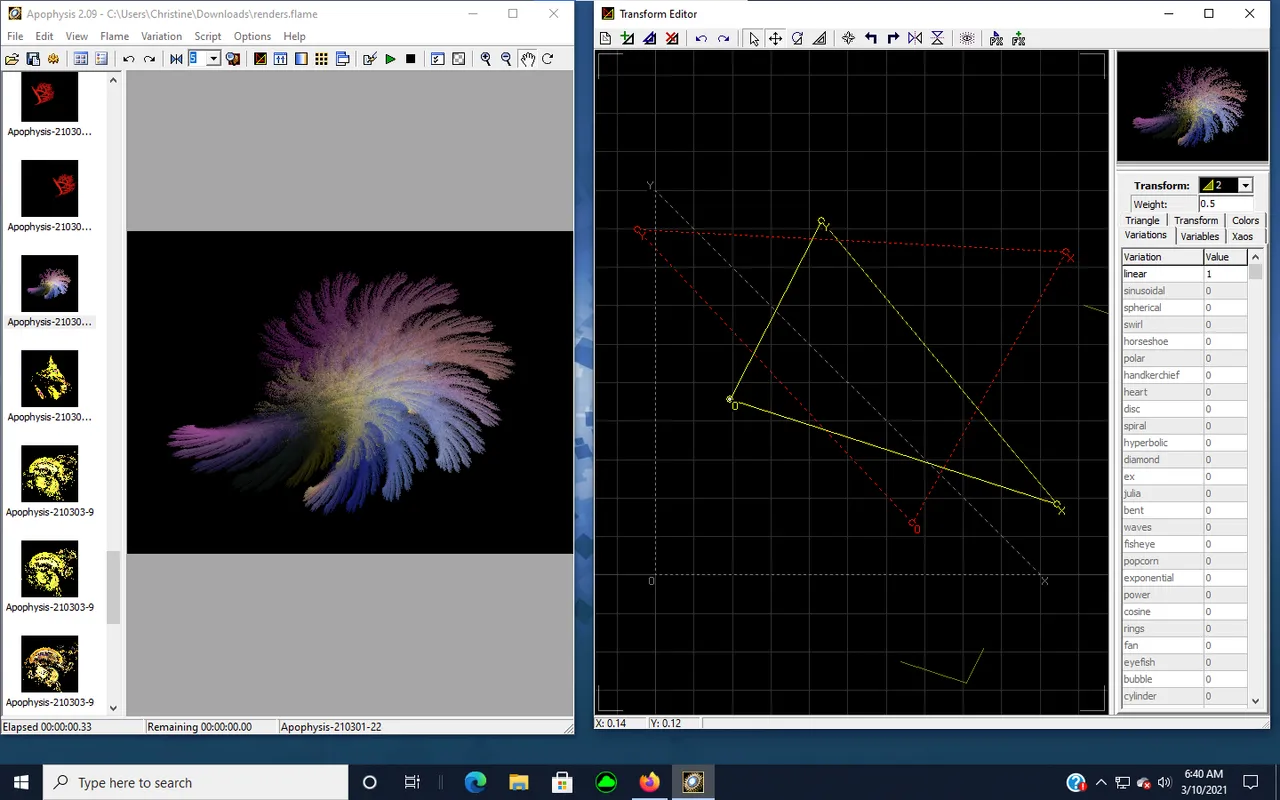
Then I can change the colors with the Gradient menu. I tried a few color combinations, but felt the original pink and blue with a hint of yellow was my favorite.
The cool feature I love is the ability to make your fractals Transparent before you save them to disk.

FINALLY, I was ready to SAVE my drawing. Saving the elements of a fractal drawing means you have to RENDER the Flames that were used to create the image.
To Save your image to disk:
- Click the FLAME Tab:
- Select: the File Name. You can replace the Apophysis2.09 numerical name with one that will distinguish it from other fractals you create.
- Select: Size (typically 640 size). This is important as PEAKd wouldn't accept my .png file, instead displaying an error message the file was too large to upload
- Click: Render to Disk
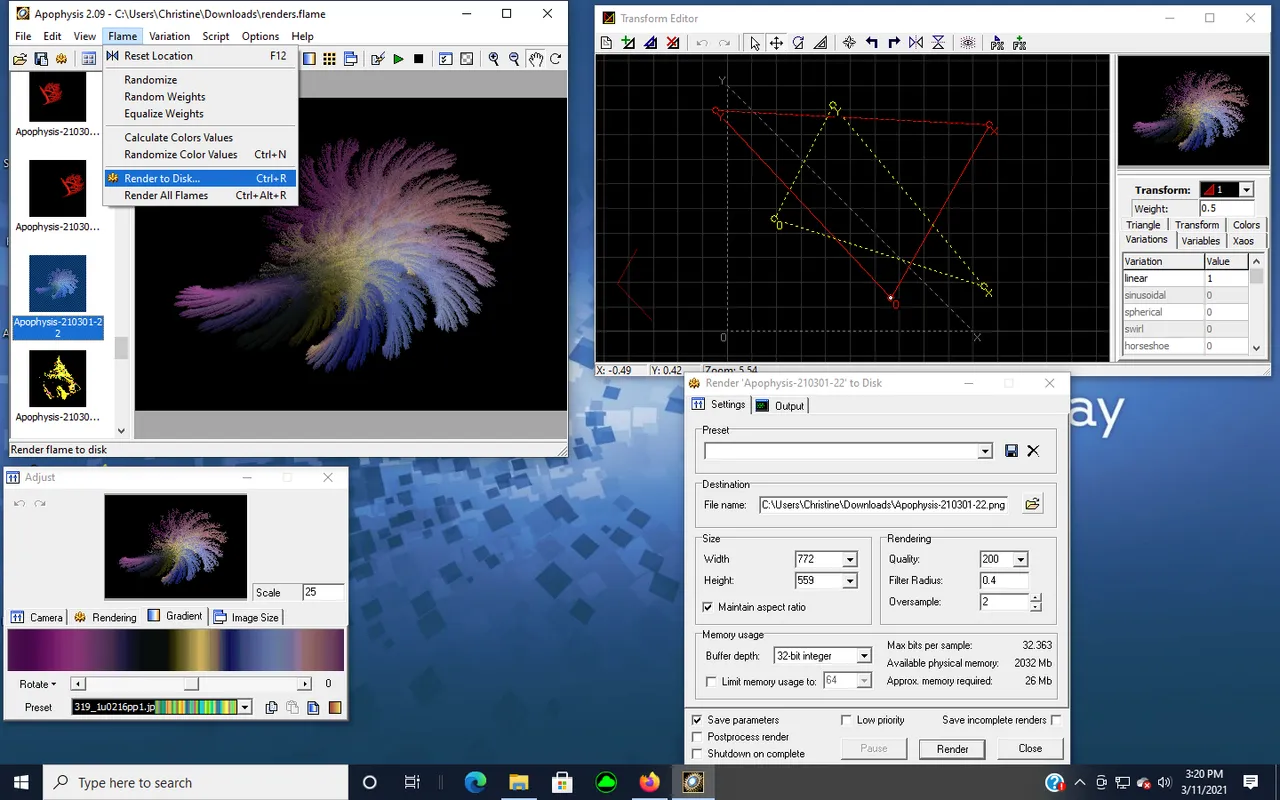
I hope you like my Fractal Rendering image.

@flaxz initiative #iamalivechallenge (Published my Fractal Rendering Drawing post today)

Thanks,
@justclickindiva
Happy rest of the week everyone with whatever your endeavors.
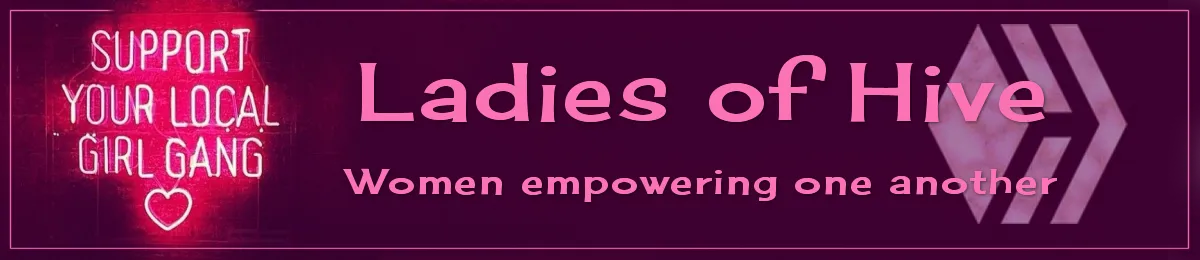
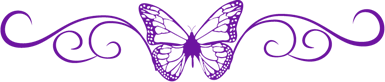
SOURCES:
a) JustClickindiva's Footer created in Canva utilizing its free background and images used with permission from discord admins.
b) Unless otherwise noted, all photos taken by me with my (i) Samsung Galaxy 10" Tablet, (ii) Samsung Phone, & (iii) FUJI FinePix S3380 - 14 Mega Pixels Digital Camera
c) Purple Butterfly part of purchased set of Spiritual Clip Art for my Personal Use
d) All Community logos, banners, page dividers used with permission of Discord Channel admins.
e) Ladies of Hive banner used with permission of and in accordance with the admin's guidelines.