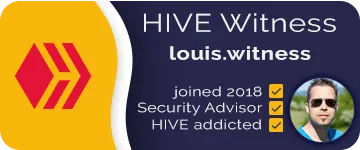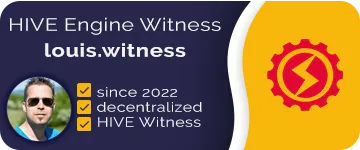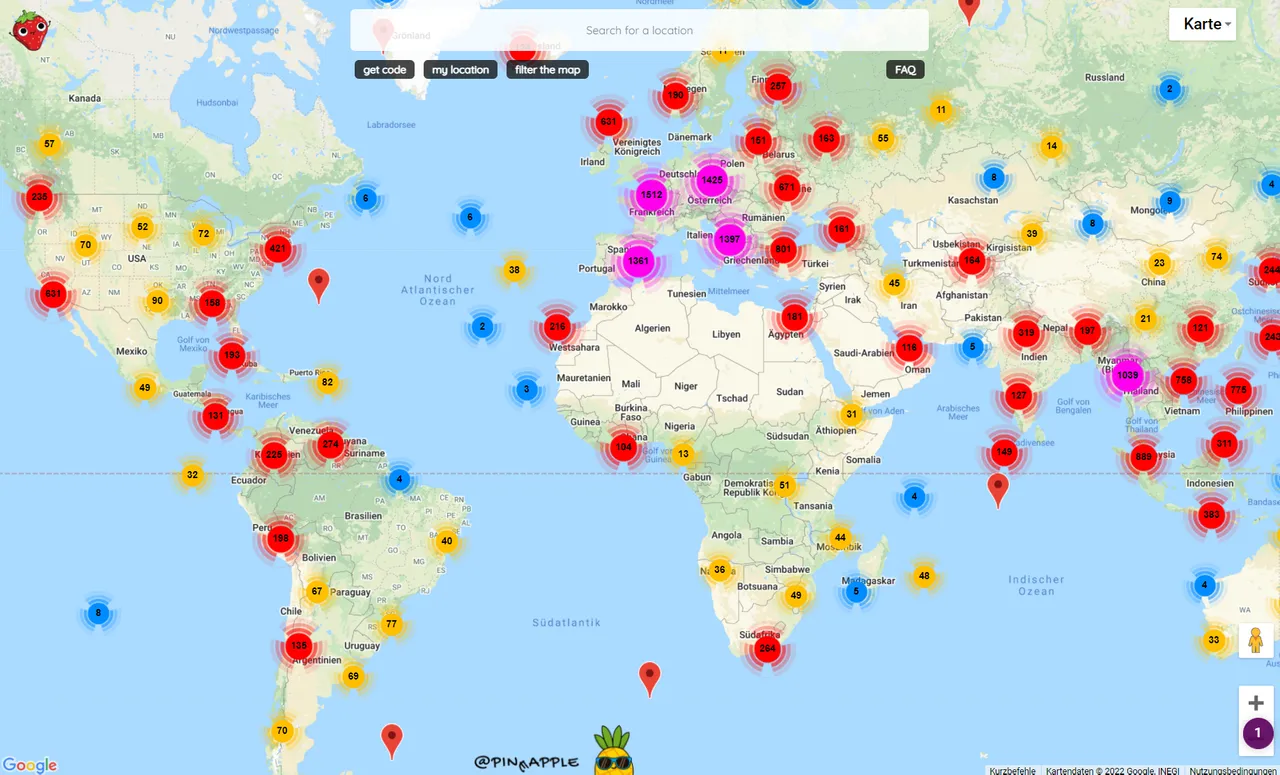
The state of this guide is January 2022.
A project by user @martibis / Haveyoubeenhere. Website: https://pinmapple.com
This tutorial is divided into 2 categories. First, how to use the website https://pinmapple.com and how to find interesting blog posts on Pinmapple. In the second part we will go into how to add your own blog post to the map on pinmapple.com.
1. Find content / blog posts on https://pinmapple.com
There are several ways to find content or blog posts on pinmapple.
1.1 Click, zoom to the desired position
If you go to the Pinmapple website: https://pinmapple.com you will see a large Google Maps map with many different colored circles. These symbolize the number of posts written in this region. If you click on a circle, you will get a popup window that shows the articles written in that area.
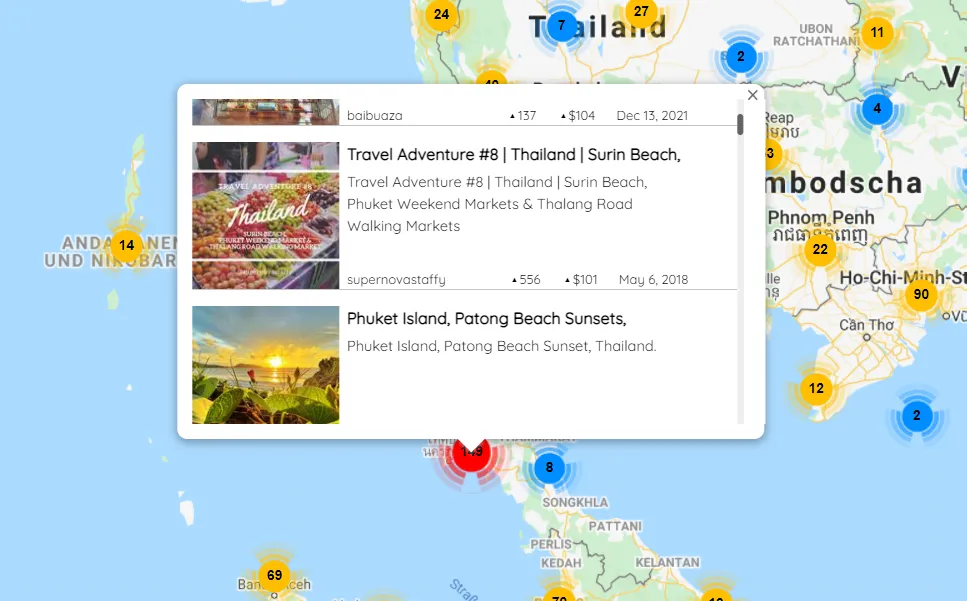
Here as an example the area around Phuket, Thailand
If you now want to have a more specific selection, you simply scroll into the desired area. By clicking and dragging the map, you can also move the map and reduce the selection of articles to the desired region.
Here as an example the large Buddha statue on the island of Phuket.
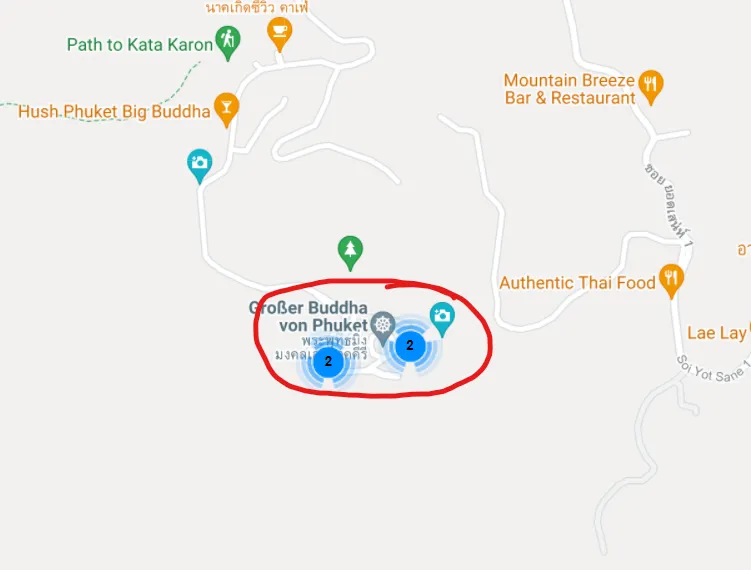
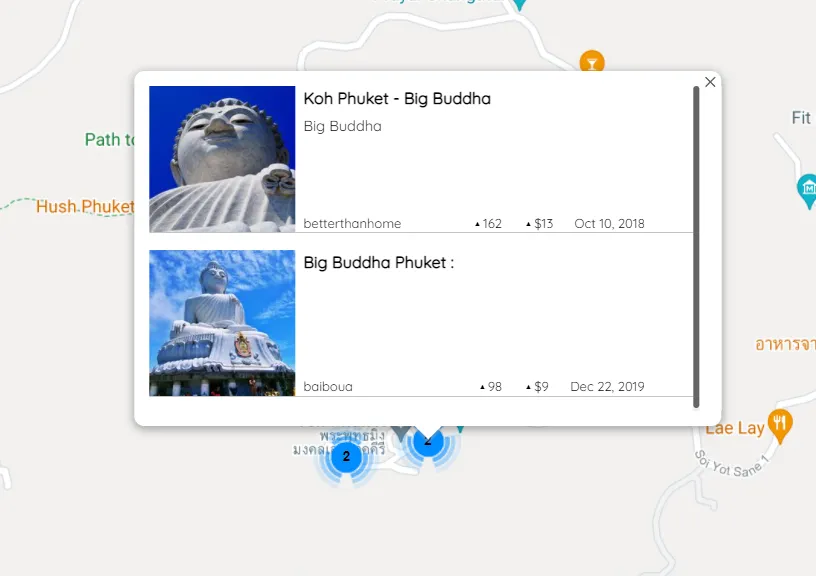
Clicking on either the post image or the title of the post, takes you to the article linked on the front-end for the Hive Blockchain PeakD and you can read the entire article there.
1.2 The search function on pinmapple.com
In the upper area on pinmapple.com there is a large search field where you can enter an address. Here you can start writing and then the result will be refined little by little.

1.3 Customize the whole map to your needs by setting filters
A special feature when searching and finding articles all over the world is setting filters. Below the search bar, there is a button called "Filter the Map" that essentially filters the entire articles that have been written to the parameters that you enter in the field.
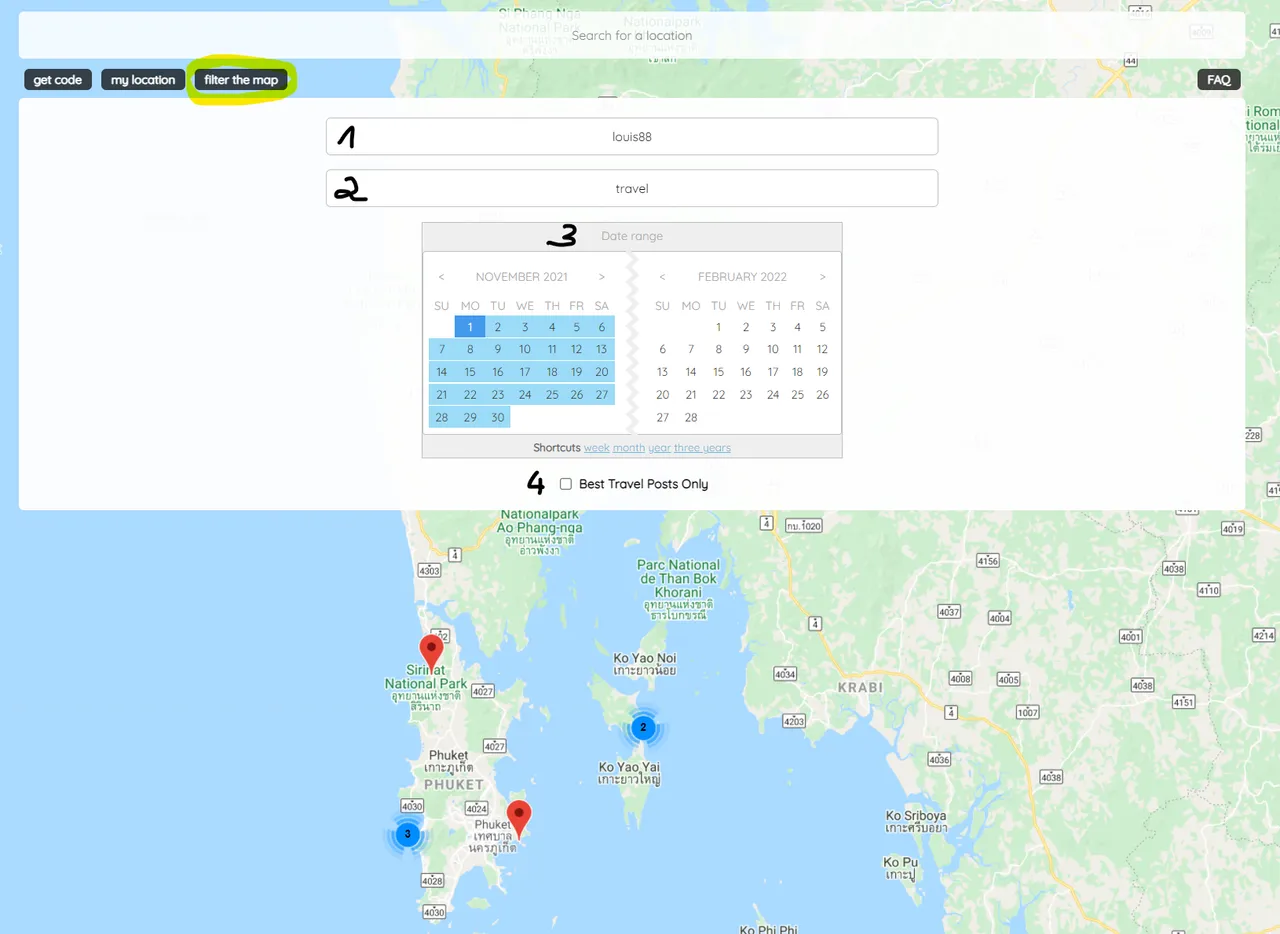
You have the following options when filtering the pinmapple map.
- filtering the whole map by articles written by a specific user.
- filter the whole map by articles that have the specified keyword set.
- filtering by date when an article was published.
- only show posts that are highlighted by activity, post payout, upvotes etc.
This way, the entire Pinmapple map can be customized to your needs and reduced to the entered search parameters.
1.4 Find articles in my area
Furthermore, there is the possibility to search for articles written in my area. For this purpose there is a button below the search bar, which is marked with "My Location". If you click on it, the GPS coordinates will be used and the map will be reduced to the area where you are currently located. This feature can be very useful if you are on vacation, for example, and want to know what has been written in your area.
2. Publish content on pinmapple.com
To publish your own post on https://pinmapple.com, it doesn't really take much. You write your travel post as usual e.g. on the front-end PeakD.com and simply add a code at the end of your post that you generate on pinmapple beforehand.
2.1 Find your location for the post
Ideally, find the exact location of your travel post on the Pinmapple map. You zoom in on the map as precisely as possible. Once you have found your location for the post, continue with step 2.
2.2 Generate the code for the post
Once you have found your position, click on the "Get Code" button at the top below the search bar. Now click on the map on the position where you want to pin your post. After the click you will see another window open at the bottom of the screen.

Here you enter a short description of your entry in the field "Short description here", which is then displayed on the map.
Further below you will see the coordinates for your entry on the map. Here as an example, how it can look, if you would write an article about the visit of the Big Buddha statue on Phuket:
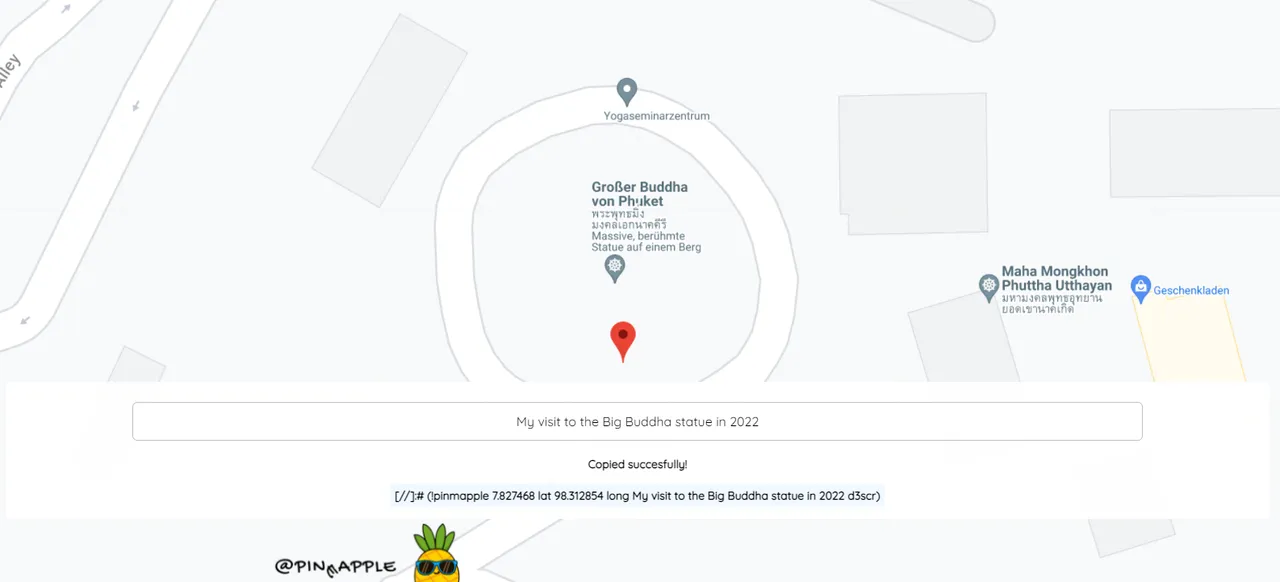
Click on the code that appears below to place it on the clipboard and paste it into your post. Ideally at the very bottom of your post. Caution: The code will not be displayed in the preview of your post, as this is a special Markdown code. Pinmapple scans the blockchain and your article and recognizes it anyway.

If your entry is successful, Pinmapple writes a comment below your post that the entry has been successfully added to the database. This will look like this:
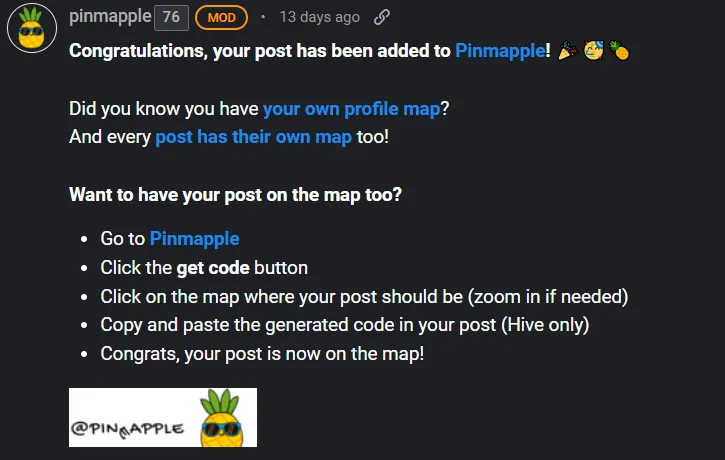
Ideally, you'll use Haveyoubeenhere's community for your travel entry. (It will still be visible on your blog).
You can find the community here: created/hive-163772
Now have fun creating and pinning your travel articles on the Hive blockchain in conjunction with Pinmapple.
If you have any questions, feel free to leave a comment or contact @martibis @pinmapple @haveyoubeenhere or @livinguktaiwan.
Vote for my Hive Witness
U can vote for my Witness using Hive Keychain here: https://vote.hive.uno/@louis.witness
Vote for my Hive Engine Witness
Vote for my Witness on Hive-Engine using Primersion Tool: https://primersion.com/he-witnesses Enter your Username and search for louis.witness