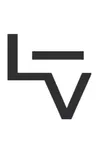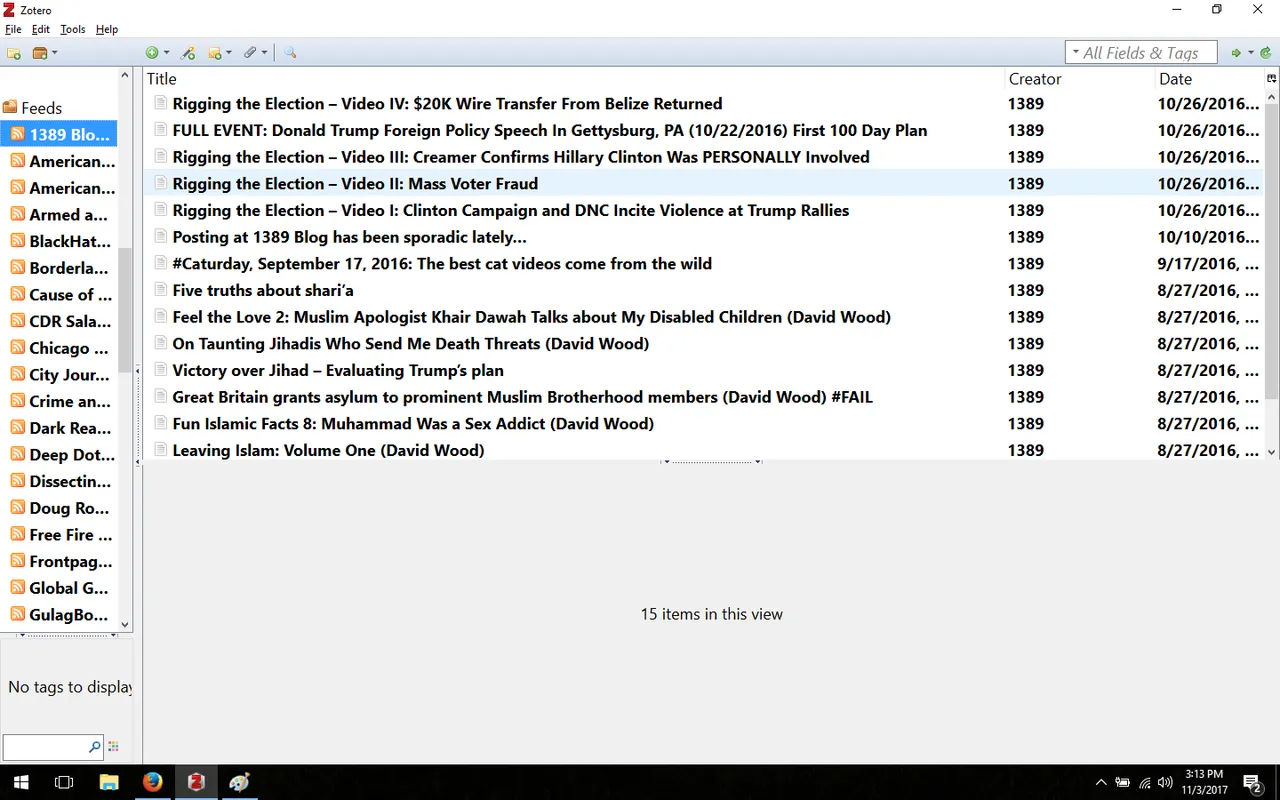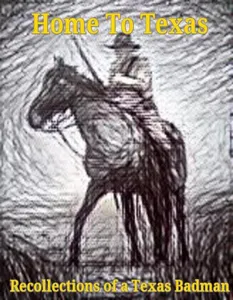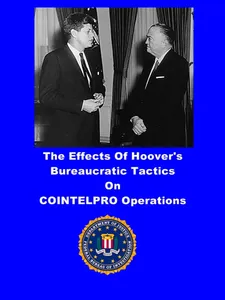OK, last post for today, as I gotta get back to unclustering my computer
This post is going to be about using Zotero to check RSS feeds, and archiving that data in the database.
So, I'll start with two questions and answer them, then I'll show you how to do it
Why should a blogger/writer/researcher care about this?
- What are RSS feeds?
My answer?
RSS feeds let you check out a lot of information in an organized, effecicient, fast mode. They are basically the titles and summaries or the intro's to blog or forum posts. You can collect a lot of feeds and see them in a single window, allowing you to skim for relevant information quickly
Wiki puts it in more technical terms than I do
RSS (Rich Site Summary; originally RDF Site Summary; often called Really Simple Syndication) is a type of web feed[2] which allows users to access updates to online content in a standardized, computer-readable format. These feeds can, for example, allow a user to keep track of many different websites in a single news aggregator. The news aggregator will automatically check the RSS feed for new content, allowing the content to be automatically passed from website to website or from website to user. This passing of content is called web syndication. Websites usually use RSS feeds to publish frequently updated information, such as blog entries, news headlines, audio, video.
And for more detail here is a tutorial on RSS.
- And why Zotero (which I have harped on all day)?
Zotero for scholars, students, and archivists - a free tool for organizing and citing your research
Zotero not only provides a single point of accessing your RSS feeds, it let's you save the entries you'd like to keep for research directly to your computer. In the illustration above, there are 60 feeds I can scan in short order by clicking each RSS feed in the left panel and quickly scanning the headlines for information I can use.
Adding RSS feeds and items to your Zotero database
- Find a blog or forum that has periodic updates of info that you find useful. It doesn't have to be politics; you can use these methods for recipes, dirty pictures, whatever the hell you want. Be aware that not every website maintains an RSS feed, so you can't do this for every site you like!
- On the website, look for the RSS symbol, or search (CTLR-F) for "RSS"

see yellow arrow
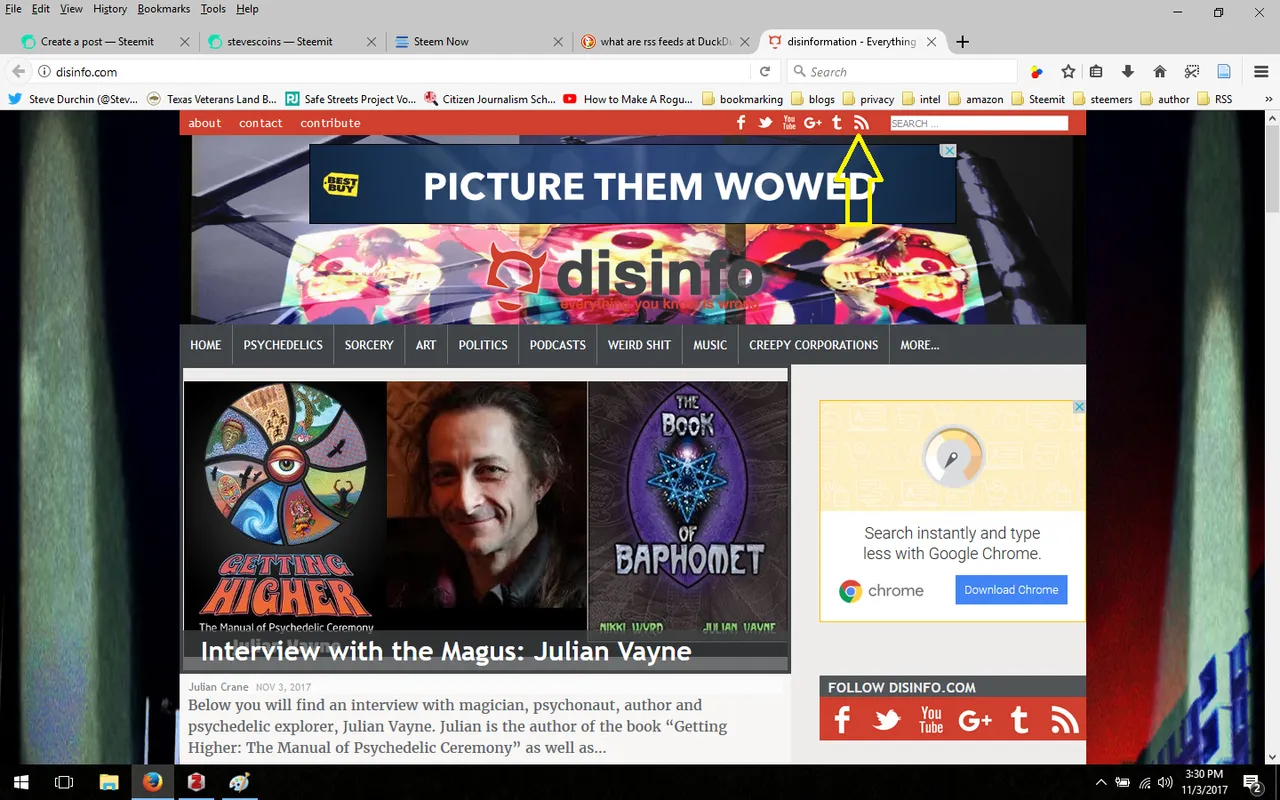
see yellow arrows for the CTRL-F search
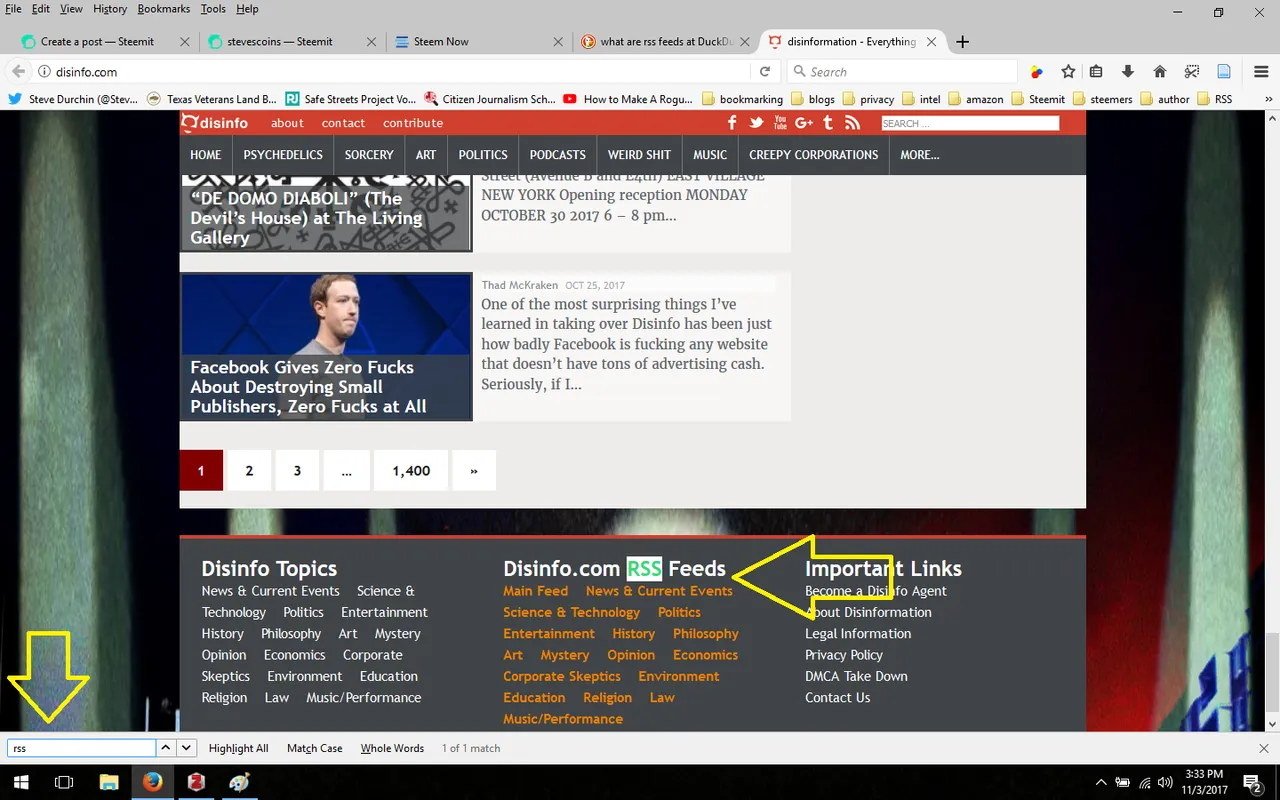
get the RSS link, by right-clicking the link and Copy Link Location (This command may be different on various browsers, but not by much)
sticking with the mellow yellow theme here
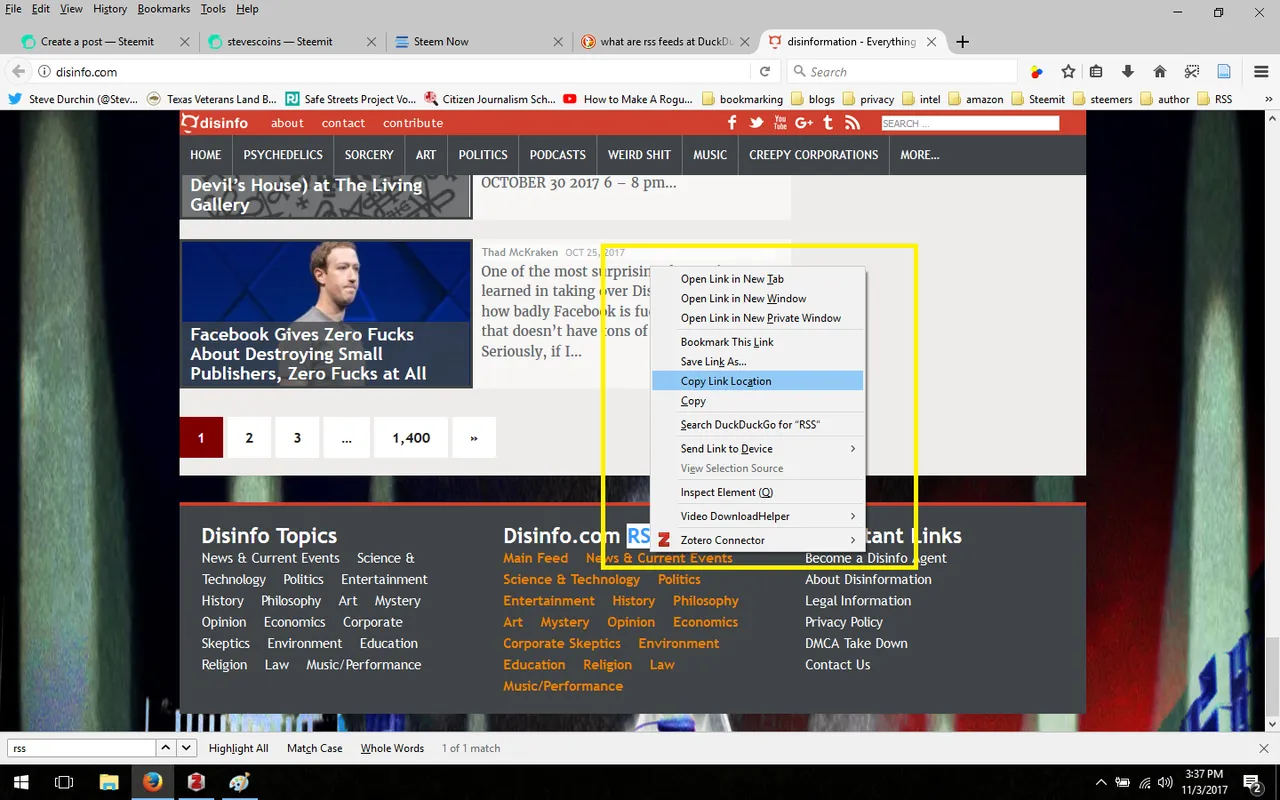
Now to add this link to our Zotero database, we'll start by clicking the little brown folder towards the upper left
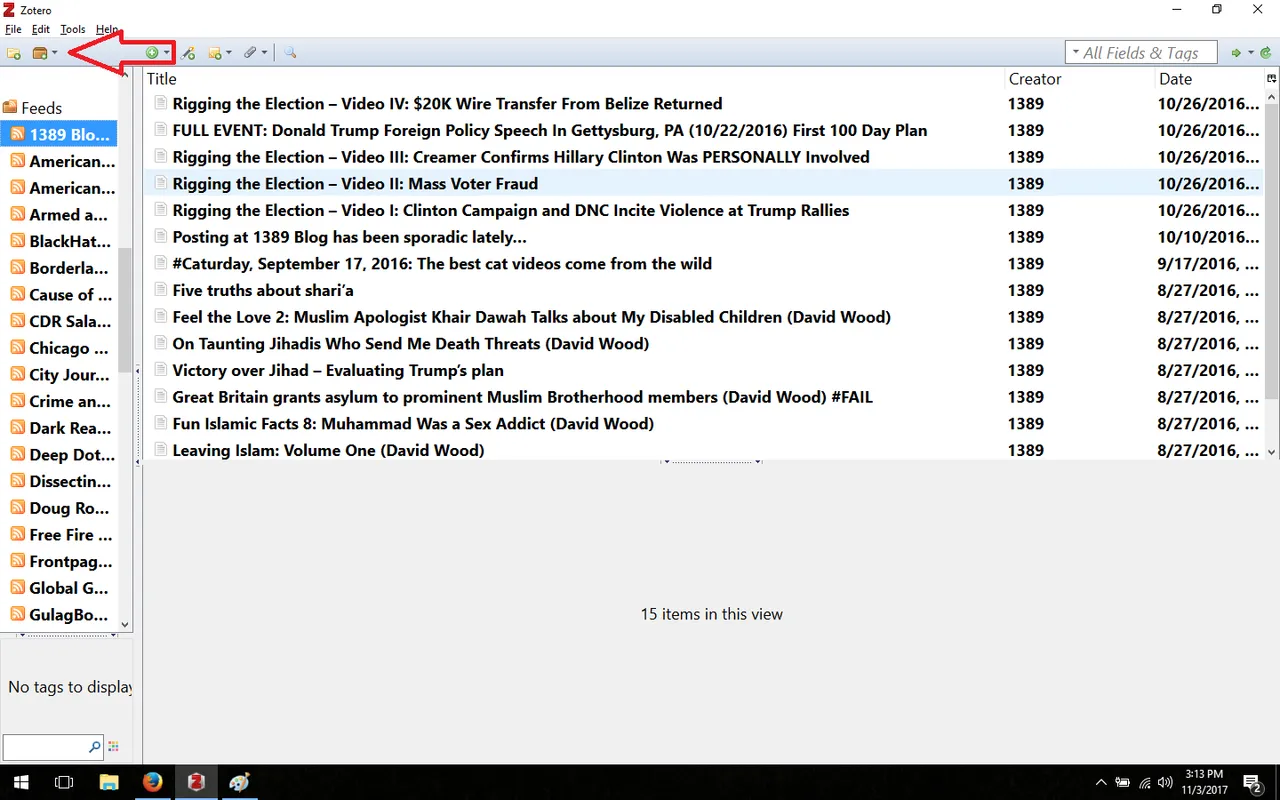
We're going to do a double tap -
First, click New Feed
Then, select From URL
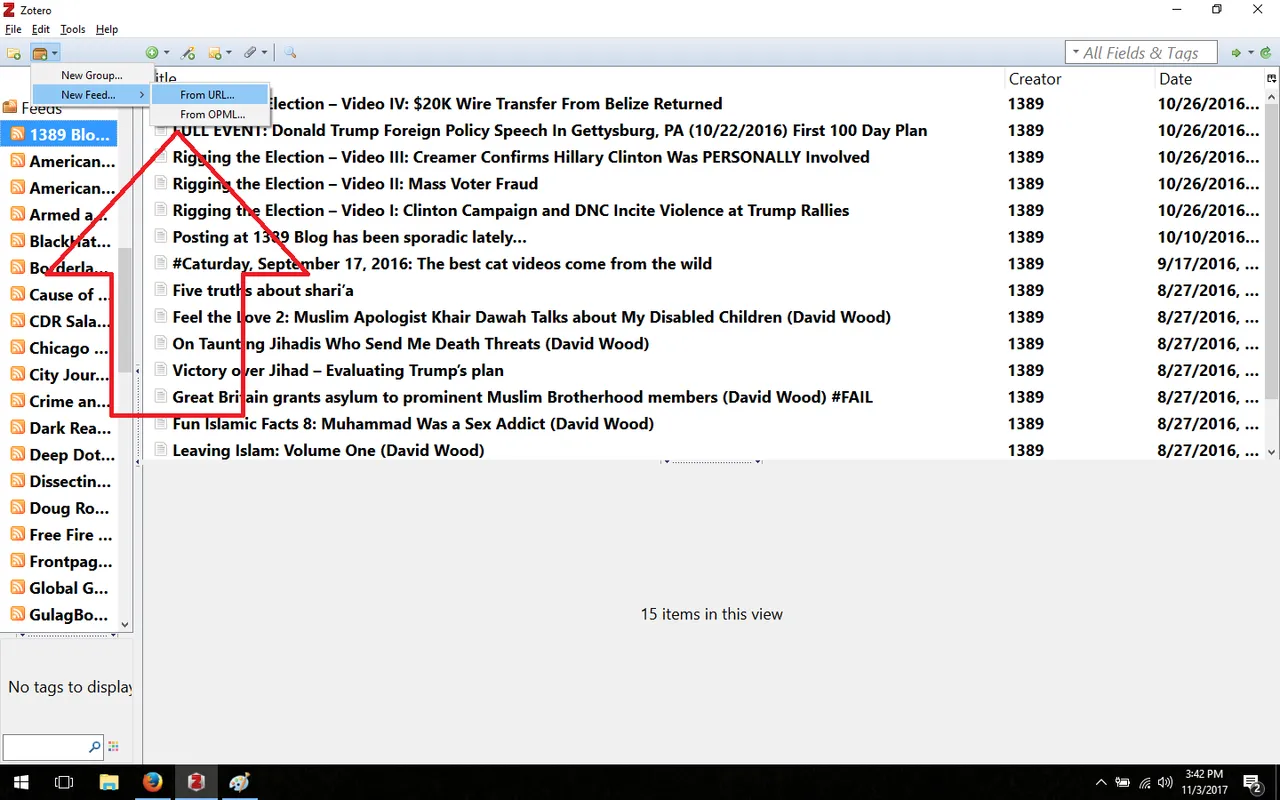
Add the link location, and wait for Zotero to recognize it...(sometimes it doesn't, check if you got the right RSS address)
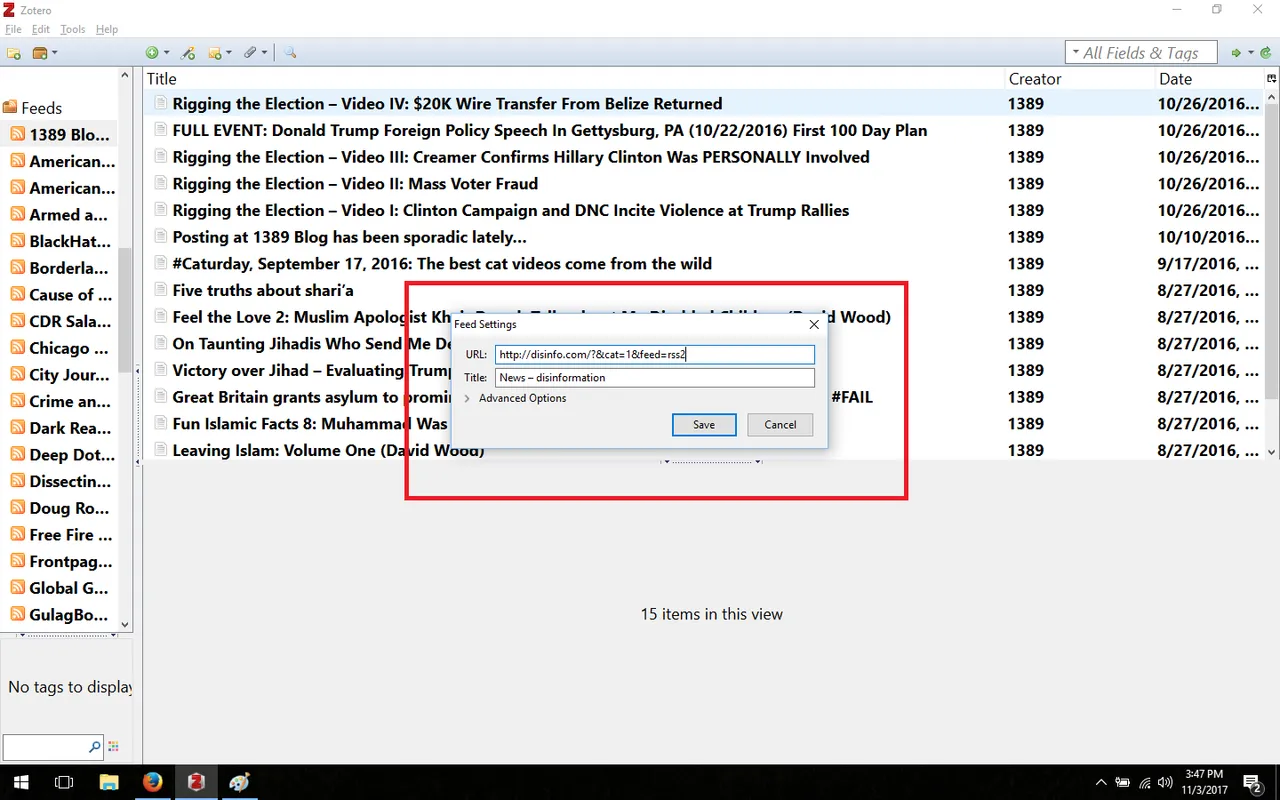
Then click Save, and wait for the feed to load
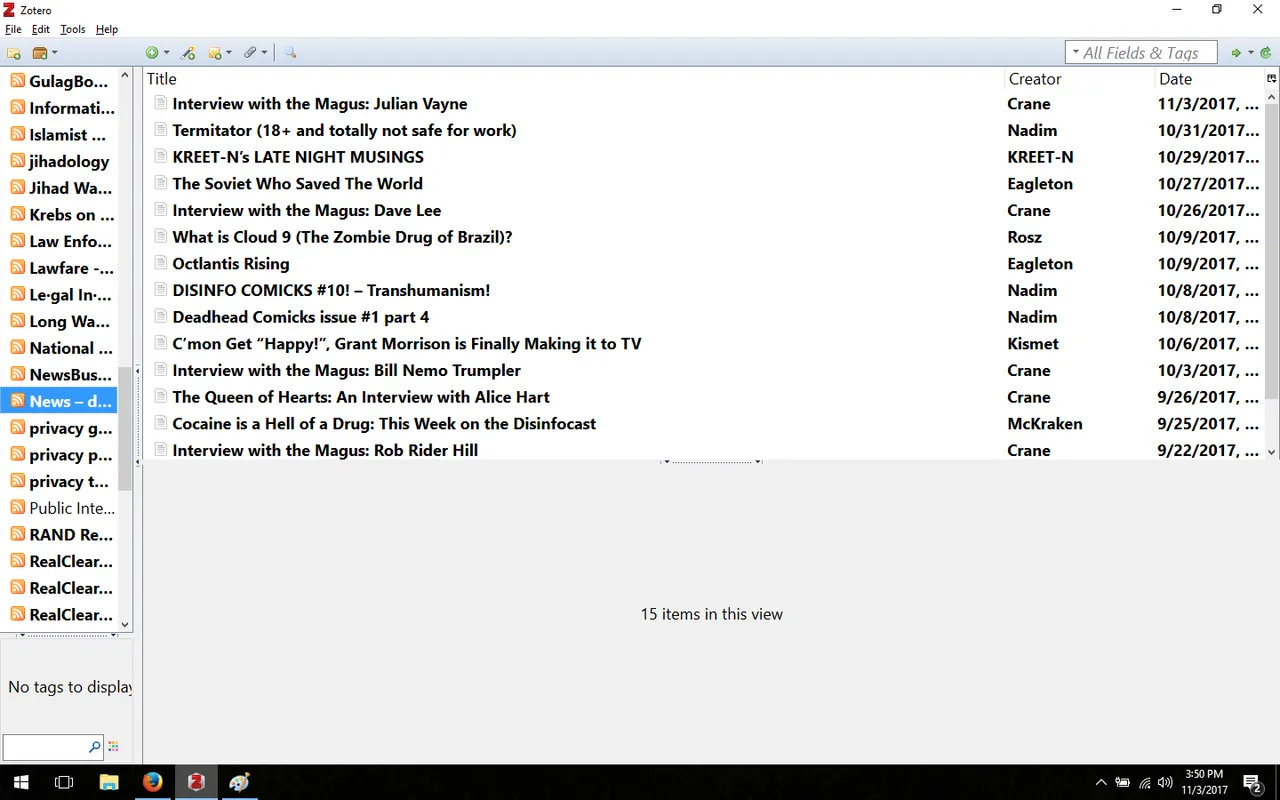
Now, I can scan this feed and either click on the item to open it on the web, or I can click the Add to "My Library" button to automatically add it...typically, I will read the article before adding it
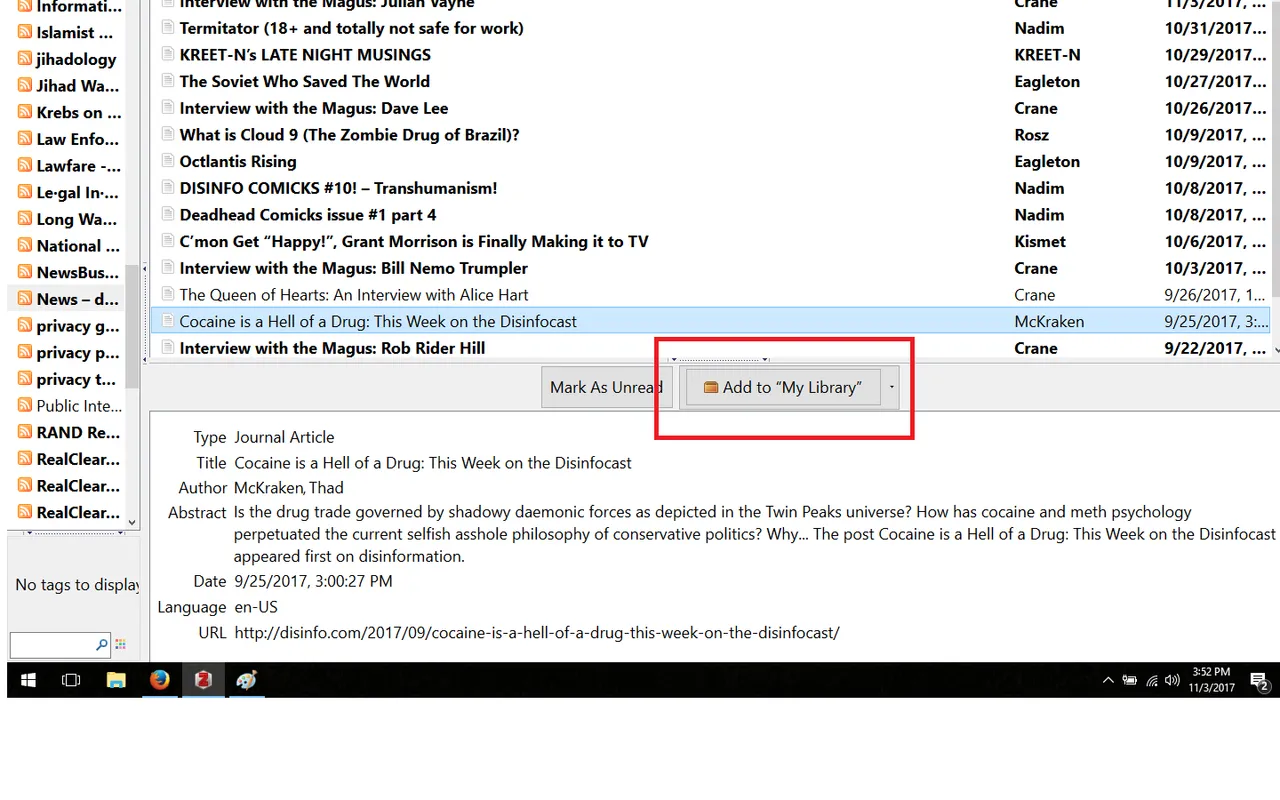
Personally, I'm deleting this one...I have enough disinfo to weed out w/o adding elves and dragons to the incoming flood of data...and yes, cocaine IS a hell of a drug ;> Good thing I'm too old to play that game anymore!